-
How to make a Cosmos personal wallet that teaches you one by oneIn English 2021. 9. 19. 13:46
I'm am holding the Cosmos coin on the exchange.
I heard that Atom Coin would be added to the Terra blockchain-based anchor protocol, so I was going to wait until then. As you know well, Terra is a project built with Cosmos' Software Development Kit (SDK).
But the waiting time is getting longer than I thought. T_T
Following Luna, Ethereum has been added to the anchor protocol. The fixed date has not yet been announced when Atom will be added.
I searched Atom's wallet because I wanted to get at least a delegation interest because it was a waste to abandon coins on the exchange like this. (Delegating coins is a way of entrusting my coins to someone else and staking them instead. The process is different, but the conclusion is that there is no big difference from staking.)
CosmoStation and a wallet called Keplr came out.
CosmoStation seemed enough if you were just going to stake, but Keplr looked good to participate in the Defi using Atom.
So, I chose Keplr for my wallet.
Keplr can be simply installed with a chrome extension.
I'll explain it in detail from now on. I did this with Brave browser on PC.
Go to the link below and press 'Add to Chrome'.
https://chrome.google.com/webstore/detail/keplr/dmkamcknogkgcdfhhbddcghachkejeap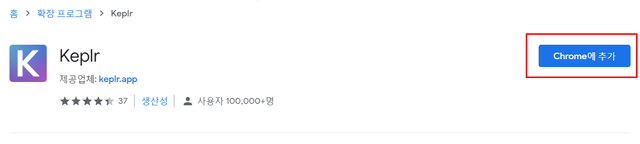
Click "Addition"!
After installation in the status bar below the browser, the Keplr icon is added to the upper right corner of the browser.
If you press the puzzle-shaped icon marked with a red box, the window appears below.
If you find the Keplr here and check the pin, you can use it more comfortably.
When you click the Keplr icon, a new window appears for wallet creation.
* log in with my Google account
* or create a new wallet
* or Bring your existing wallet
* or You can also connect your ledger wallet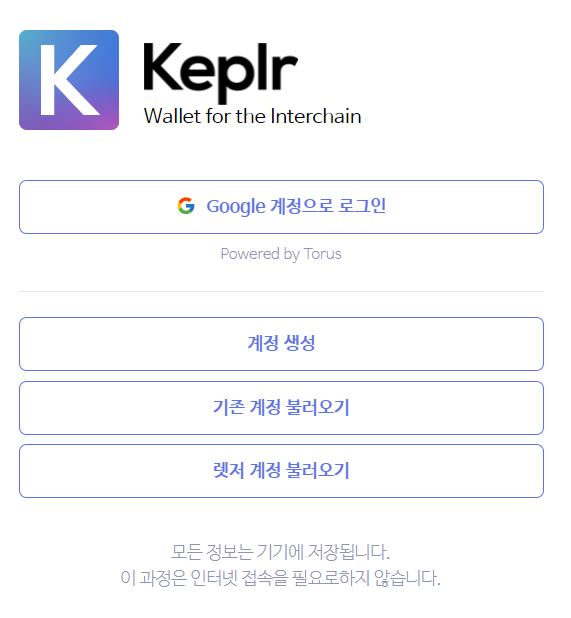
Those who are familiar with cryptocurrency wallets will be able to do well no matter what you choose.
In this article, I will make a wallet with my Google account.
Click "Sign in with Google".
Enter the desired English ID in 'Account name' and enter the same password twice.
Then, a familiar window pops up, right? This is the Google login window. You can log in with your Google account.If you click the Keplr icon again,
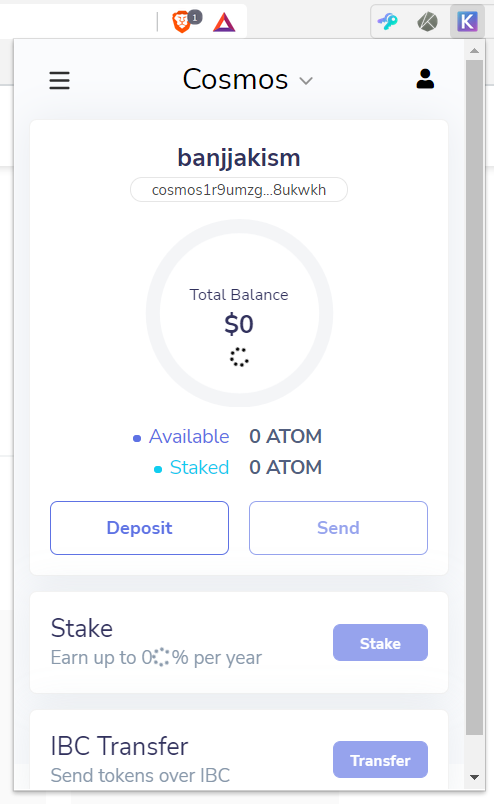
Like this, all preparations for using the wallet are now completed.
From now on, even if you install Keplr on another computer, you can use the same wallet by simply logging in with Google. But just in case, please keep your private key separately. :)
It seems that linking with a Google account is a substitute for mnemonic. When you first make a cryptocurrency wallet, it's easy to panic when you get mnemonic. It can be said that Google account linkage has reduced such resistance factors a little. I deleted my wallet and logged in with my Google account again, and it came out with the same wallet address!
Other than that, I think it's almost the same as other wallets.
You can check various menus by connecting your wallet on the Kepler wallet website.
https://wallet.keplr.app/#/dashboard
In addition to a single Atom coin staking, various Cosmos Validator tokens such as Osmo, Crypto, and Certik (CTK) can be delegated and participated in governance.
I haven't sent Atom Coin on the exchange to Keplr yet. I'm going to study a little more and send it. :)
For those who want to send Atom to their personal wallets, there is something to keep in mind. It is entirely your responsibility to manage your personal wallet. Please fully consider and decide that you need to be careful about security and that it takes 14 days to Undo the Atom Coin Delegation.
Thank you!'In English' 카테고리의 다른 글
KARTENT - Revolution on the festival camping (0) 2018.06.12 [A Little Info] A tip for Ripple(XRP) hodler! (0) 2018.05.23 [A Little Info] Can be withdrawn now! EOS airdrop 'candy' (0) 2018.05.17 [A little info] Appics ICO Round C is approaching (0) 2018.04.10 [Recklessly Challenge] 'simplepospool', trying POS pool (0) 2018.04.02